MetaTrader(MT4)和MetaTrader5(MT5)所采用的尖端技术备受交易者青睐。
MT5是MT4的继承者,拥有更先进的技术分析工具合并支持更多的资产类别。另一方面,MT4仍然能满足许多外汇交易者的需求,因为它使用简便且市场地位稳固,广受专家顾问的欢迎。
高级交易者可以从MT5全新推出的编程语言MQL 5中获益。它让自定义功能、创建EA和交易机器人变得更加简单。
交易平台
无论您选择从个人电脑还是Mac、VPS、平板还是手机进行交易, Titan FX都能提供与之匹配的交易平台。
Metaquotes(全球最受欢迎的外汇交易平台MetaTrader的提供商)所开发的符合行业标准的交易软件,将由我们免费提供给所有客户使用。

MetaTrader提供多种智能交易系统(交易机器人或EA)以及第三方应用程序,助您交易成功一臂之力。
通过iOS应用程序即可使用iPhone及iPad,不受时间和地域的限制开展交易。对于安卓手机或平板电脑的交易用户,我们也为其开发了对应的应用程序。我们同时还提供兼容PC和MAC操作系统的桌面应用。

MetaTrader(MT4)和MetaTrader5(MT5)所采用的尖端技术备受交易者青睐。
MT5是MT4的继承者,拥有更先进的技术分析工具合并支持更多的资产类别。另一方面,MT4仍然能满足许多外汇交易者的需求,因为它使用简便且市场地位稳固,广受专家顾问的欢迎。
高级交易者可以从MT5全新推出的编程语言MQL 5中获益。它让自定义功能、创建EA和交易机器人变得更加简单。

MetaTrader 4 | MetaTrader 5 | |
| 知识库 | 内容丰富 | 快速增长 |
| 技术指标 | 30 | 38 |
| 图形对象 | 31 | 44 |
| 时间范围 | 9 | 21 |
| 金融行事历 | ||
| 实时市场深度 | ||
| 程序设计语言 | MQL 4 | MQL 5 |
| Titan FX 账户类型有 | Zero Blade及Zero Standard账户 | Zero Blade及Zero Standard账户 |
| 免费下载 | ||
| 免费模拟账户 | ||
| 可用于 | Windows | Windows |
| 进一步了解MT4的相关信息 | 进一步了解MT5的相关信息 | |
| 开通MT4账户 | 开通MT5账户 |
* Titan FX 将不负责提供“实时市场深度”信息。
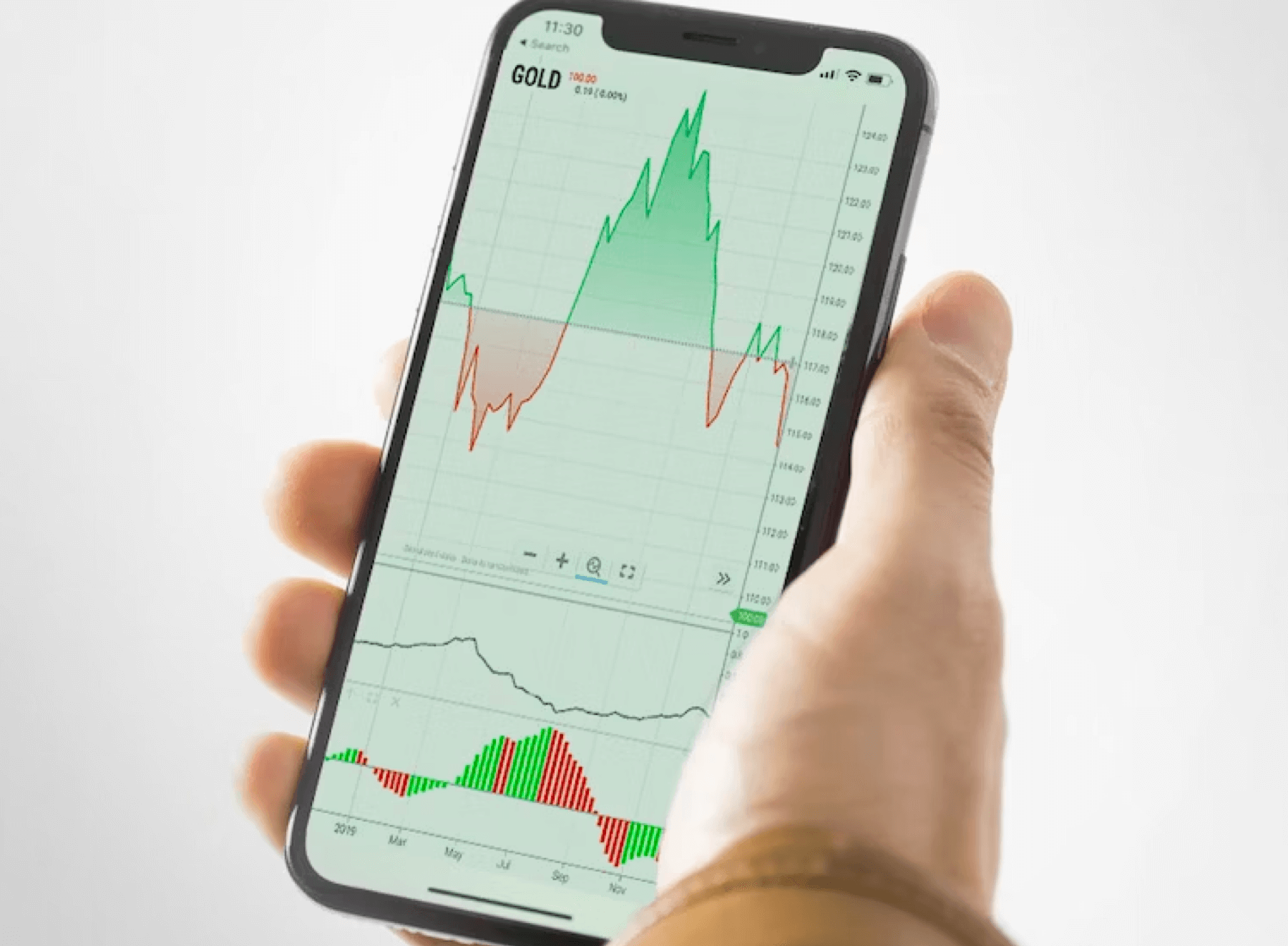
*如果下载后的 MT4 文件没有“exe”扩展名,请手动在末尾添加‘exe’ 以重命名文件。