Titan FX는 PC, Mac, VPS, 태블릿, 휴대폰까지 원하는 기기로 이용 가능한 거래 플랫폼을 제공합니다.
Metaquotes (세계에서 가장 인기있는 외환 거래 플랫폼인 메타트레이더 플랫폼 제공 업체)의 업계 표준 거래 소프트웨어를 모든 고객이 무료로 이용할 수 있습니다.
메타트레이더를 사용하면 거래에 도움이 되는 다양한 EA (거래 로봇 또는 EA) 및 여러 타사 애플리케이션을 사용할 수 있습니다.
기본 iOS 전용 앱이 제공되어 이동 중에도 어디서나 iPhone 및 iPad로 거래를 할 수 있습니다. 안드로이드 전용 거래 앱이 제공되어 안드로이드 모바일 기기 또는 태블릿으로 거래할 수 있습니다. PC 및 Mac 운영 체제 전용 데스크톱 앱도 사용할 수 있습니다.
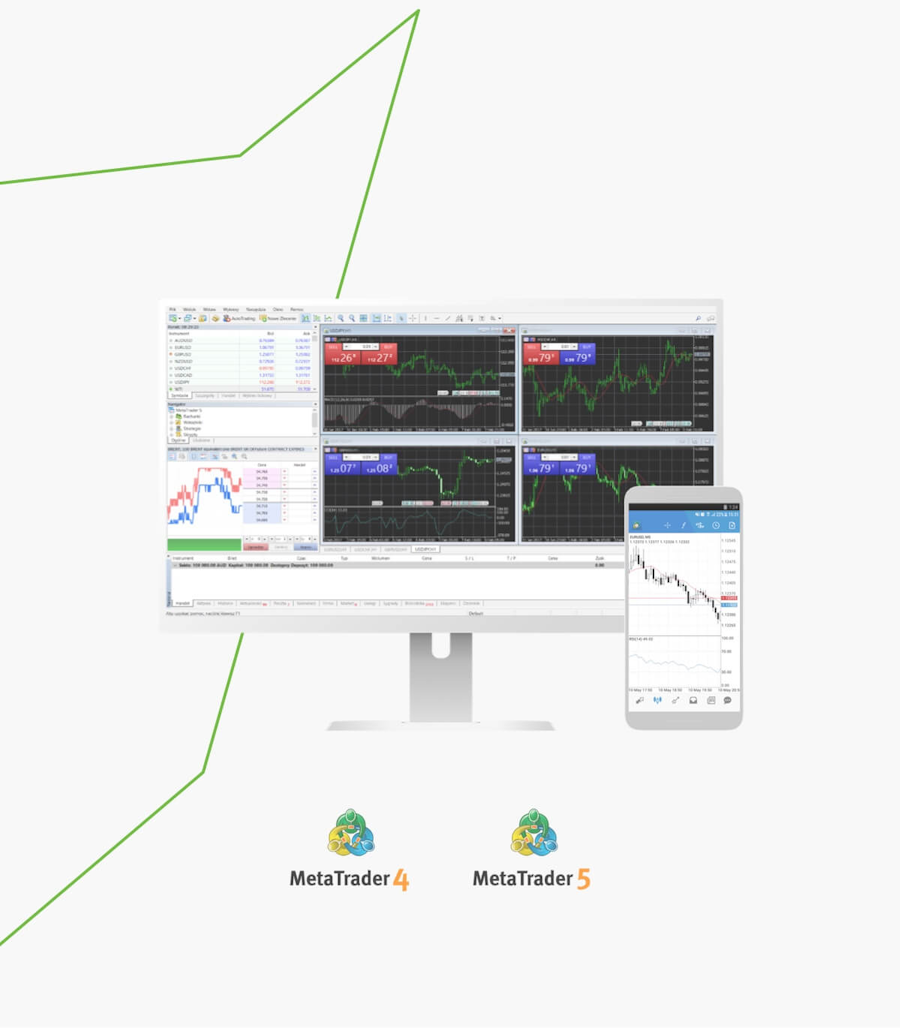
최고의 MT4 및 MT5 플랫폼을 이용한 외환 거래
전 세계 거래자는 MetaTrader 4 (MT4) 및 MetaTrader 5 (MT5)의 최첨단 기술을 선호합니다.
MT5는 MT4의 후속 플랫폼으로 보다 진보된 기술 분석 도구가 지원되며 더욱 많은 자산 군을 거래할 수 있습니다. MT4는 간결함, 확립된 시장 포지션, 훌륭한 EA 기능을 추구하는 외환 거래자에게 적합한 플랫폼입니다.
보다 숙련된 거래자라면 MT5의 새로운 프로그래밍 언어인 MQL 5의 혜택을 충분히 누릴 수 있습니다. 이를 활용하면, 보다 쉽게 사용자 정의를 설정하고 EA 및 거래 로봇을 생성할 수 있습니다.
다음은 각 플랫폼의 핵심 기능을 요약한 표 입니다
| 메타트레이더 4 | 메타트레이더 5 | |
| 지식 은행 | 풍부 | 빠른 성장 |
| 기술 지표 | 30 | 38 |
| 그래픽 객체 | 31 | 44 |
| 차트 주기 | 9 | 21 |
| 경제 캘린더 | ||
| 실시간 시장 깊이 | ||
| 프로그래밍 언어 | MQL 4 | MQL 5 |
| 이용 가능 Titan FX 계정 | Zero Blade 및 Zero Standard | Zero Blade 및 Zero Standard |
| 무료 다운로드 | ||
| 무료 데모 계정 | ||
| 지원 | 윈도우 | 윈도우 |
| MT4 자세히 알아보기 | MT5 자세히 알아보기 | |
| MT4 계정 개설 | MT5 계정 개설 |
*Titan FX에서는 ’실시간 마켓 뎁스’를 제공하지 않습니다.

모바일 거래
Titan FX의 IPhone, iPad, 안드로이드 전용 메타트레이더 애플리케이션을 사용하면 계정을 훌륭하게 제어하고, 금융 시장에서 거래하고, 시장 분석 전용 30가지 기술 인디케이터를 사용할 수 있으며 금융 뉴스와 이메일을 수령할 수 있습니다.

소셜 트레이딩
세계 최고의 외환 거래자 중 원하는 거래자를 선택하고 전문가의 조언에 따라 실시간 거래를 하세요. Zulutrade는 개방형 P2P 소셜 거래 플랫폼으로써, 다른 사람의 거래를 Titan FX 거래 계정에 직접 복사할 수 있습니다.
Titan Metatrader 4 (MT4)
To login your live trading account:
- Open ‘File’ – ‘Login to Trade Account’
- Enter your live account number and password, and choose server name ‘TitanFX-01’, ‘TitanFX-02’, 'TitanFX-03', ‘TitanFX-04’ or 'TitanFX-05'
To open a demo account:
- Open ‘File’ – ‘Open an Account’
- Choose server name ‘TitanFX-Demo01’ and click on Next
- Tick ‘New demo account’ and click on Next
- Fill out all fields and click on Next *Do not enter symbols or space
- Keep the login information appears on the registration window
*If the downloaded MT4 file has no ‘exe’ extension please rename it by manually adding exe to the end.To login your live trading account:
- Open ‘Setting’ – ‘Trade Accounts’ and click ‘+’ appears at the top-right corner
- Choose ‘Login to an existing account’ and search our server ‘TitanFX-01’, ‘TitanFX-02’, 'TitanFX-03', ‘TitanFX-04’ or 'TitanFX-05'
- Enter your live account number and password
To open a demo account:
- Open ‘Setting’ – ‘Trade Accounts’ and click on ‘+’ appears at the top-right corner
- Choose ‘Open a personal demo account’ and search our server ‘ TitanFX-Demo01’
- Enter personal information and account information and click on Register
- Keep the login information appears on the registration window
To login your live trading account:
- Choose ‘Login to an existing account’ on New Account page
- Search our server ‘TitanFX-01’, ‘TitanFX-02’, 'TitanFX-03', ‘TitanFX-04’, 'TitanFX-05' or 'TitanFX-06'
- Enter your live account number and password
To open a demo account:
- Choose ‘Open a personal demo account’ on New Account page
- Search our server ‘ TitanFX-Demo01’
- Enter personal information and account information and click on Register
- Keep the login information appears on the registration window
Titan Metatrader 5 (MT5)
To login your live trading account:
- Open ‘File’ – ‘Login to Trade Account’
- Enter your live account number and password, and choose server name: TitanFX-MT5-01
To open a demo account:
- Open ‘File’ – ‘Open an Account’
- Search for “Titan FX” and click on Next
- Tick ‘Open a demo account’ and click on Next
- Fill out all fields and click on Next *Do not enter symbols or space
- Keep the login information appears on the registration window
To login your live trading account:
- Open ‘Setting’ – ‘Trade Accounts’ and click ‘+’ appears at the top-right corner
- Search for “Titan FX” and select ‘Login to an existing account’
- Enter your live account number and password
To open a demo account:
- Open ‘Setting’ – ‘Trade Accounts’ and click on ‘+’ appears at the top-right corner
- Search for “Titan FX” and choose ‘Open a personal demo account’
- Enter personal information and account information and click on Register
- Keep the login information appears on the registration window
To login your live trading account:
- Open ‘Setting’ – ‘Manage Accounts’ and click on ‘+’ appears at the top-right corner
- Search for “Titan FX” and select ‘Login to an existing account’
- Enter your live account number and password
To open a demo account:
- Open ‘Setting’ – ‘Manage Accounts’ and click on ‘+’ appears at the top-right corner
- Search for “Titan FX” and choose ‘Open a personal demo account’
- Enter personal information and account information and click on Register
- Keep the login information appears on the registration window
Titan Metatrader 4 (MT4)
To login your live trading account:
- Open ‘File’ – ‘Login to Trade Account’
- Enter your live account number and password, and choose server name ‘TitanFX-01’, ‘TitanFX-02’, 'TitanFX-03', ‘TitanFX-04’ or 'TitanFX-05'
To open a demo account:
- Open ‘File’ – ‘Open an Account’
- Choose server name ‘TitanFX-Demo01’ and click on Next
- Tick ‘New demo account’ and click on Next
- Fill out all fields and click on Next *Do not enter symbols or space
- Keep the login information appears on the registration window
*If the downloaded MT4 file has no ‘exe’ extension please rename it by manually adding exe to the end.To login your live trading account:
- Open ‘Setting’ – ‘Trade Accounts’ and click ‘+’ appears at the top-right corner
- Choose ‘Login to an existing account’ and search our server ‘TitanFX-01’, ‘TitanFX-02’, 'TitanFX-03', ‘TitanFX-04’ or 'TitanFX-05'
- Enter your live account number and password
To open a demo account:
- Open ‘Setting’ – ‘Trade Accounts’ and click on ‘+’ appears at the top-right corner
- Choose ‘Open a personal demo account’ and search our server ‘ TitanFX-Demo01’
- Enter personal information and account information and click on Register
- Keep the login information appears on the registration window
To login your live trading account:
- Choose ‘Login to an existing account’ on New Account page
- Search our server ‘TitanFX-01’, ‘TitanFX-02’, 'TitanFX-03', ‘TitanFX-04’, 'TitanFX-05' or 'TitanFX-06'
- Enter your live account number and password
To open a demo account:
- Choose ‘Open a personal demo account’ on New Account page
- Search our server ‘ TitanFX-Demo01’
- Enter personal information and account information and click on Register
- Keep the login information appears on the registration window
Titan Metatrader 5 (MT5)
To login your live trading account:
- Open ‘File’ – ‘Login to Trade Account’
- Enter your live account number and password, and choose server name: TitanFX-MT5-01
To open a demo account:
- Open ‘File’ – ‘Open an Account’
- Search for “Titan FX” and click on Next
- Tick ‘Open a demo account’ and click on Next
- Fill out all fields and click on Next *Do not enter symbols or space
- Keep the login information appears on the registration window
To login your live trading account:
- Open ‘Setting’ – ‘Trade Accounts’ and click ‘+’ appears at the top-right corner
- Search for “Titan FX” and select ‘Login to an existing account’
- Enter your live account number and password
To open a demo account:
- Open ‘Setting’ – ‘Trade Accounts’ and click on ‘+’ appears at the top-right corner
- Search for “Titan FX” and choose ‘Open a personal demo account’
- Enter personal information and account information and click on Register
- Keep the login information appears on the registration window
To login your live trading account:
- Open ‘Setting’ – ‘Manage Accounts’ and click on ‘+’ appears at the top-right corner
- Search for “Titan FX” and select ‘Login to an existing account’
- Enter your live account number and password
To open a demo account:
- Open ‘Setting’ – ‘Manage Accounts’ and click on ‘+’ appears at the top-right corner
- Search for “Titan FX” and choose ‘Open a personal demo account’
- Enter personal information and account information and click on Register
- Keep the login information appears on the registration window
