ดาวน์โหลดแพลตฟอร์มเทรด MT4 หรือ MT5Titan FX สำหรับทุกอุปกรณ์ เช่น PC, Mac, iPhone, iPad และ Android
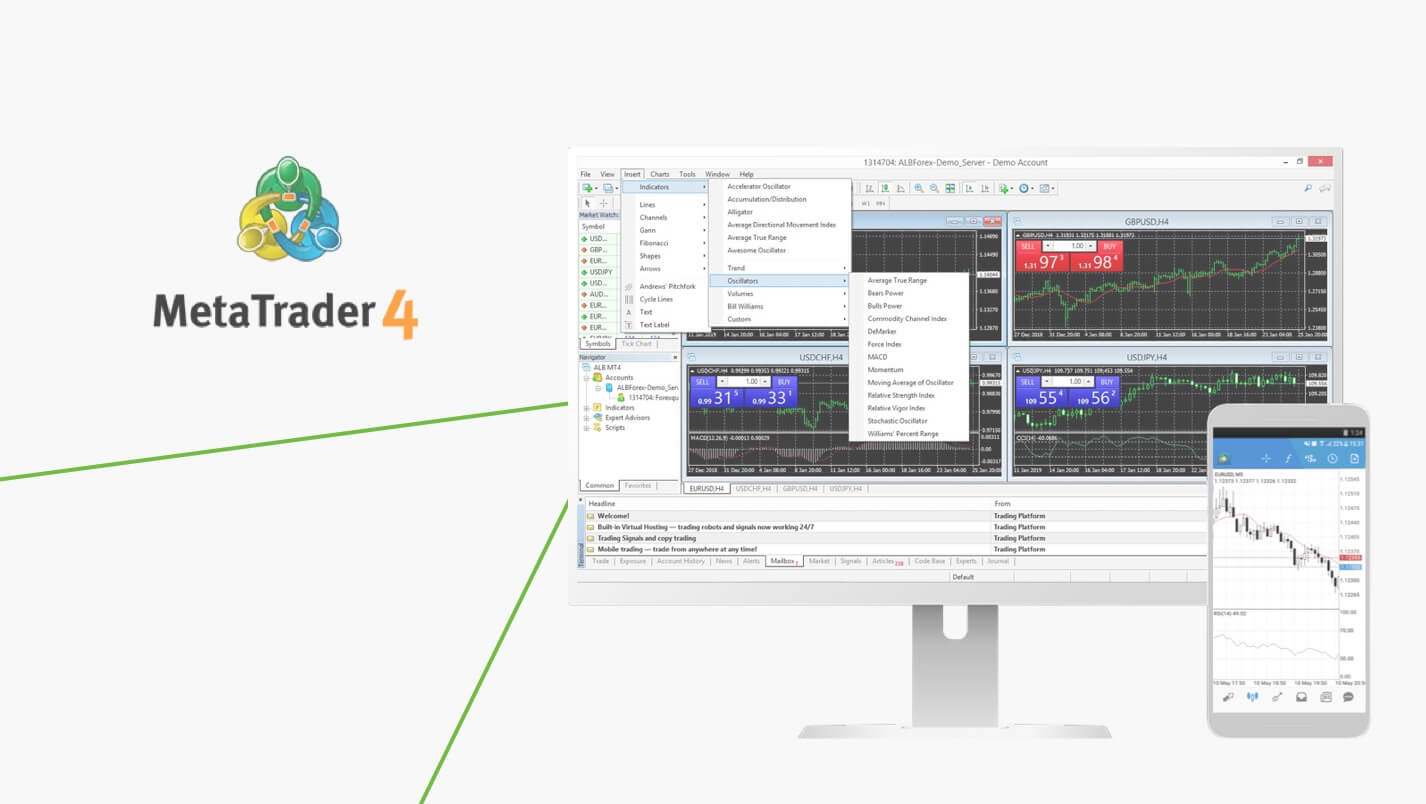
Titan Metatrader 4 (MT4)
ล็อกอินไปยังบัญชีเทรดจริงของคุณ:
- เปิด ‘ไฟล์’ – ‘ล็อกอินไปยังบัญชีเทรด’
- กรอกหมายเลขและรหัสผ่านบัญชีจริงของคุณ และเลือกชื่อเซิร์ฟเวอร์ ‘TitanFX-01’, ‘TitanFX-02’, 'TitanFX-03', ‘TitanFX-04’ หรือ 'TitanFX-05'
สำหรับการเปิดบัญชีเดโม:
- เปิด ‘ไฟล์’ – ‘เปิดบัญชี’
- เลือกชื่อเซิร์ฟเวอร์ ‘TitanFX-Demo01’ และคลิกที่ ต่อไป
- ทำเครื่องหมายที่ ‘บัญชีเดโมใหม่’ และคลิกที่ ต่อไป
- กรอกรายละเอียดทั้งหมดและคลิกที่ ต่อไป *อย่ากรอกสัญลักษณ์หรือช่องว่าง
- จดข้อมูลล็อกอินที่ปรากฏอยู่บนหน้าต่างการลงทะเบียน
*หากไฟล์ MT4 ที่ถูกโหลดไม่มี ‘exe’ โปรดแก้ไขชื่อด้วยการเพิ่ม exe ไปที่ส่วนท้ายสำหรับการล็อกอินไปยังบัญชีเทรดจริงของคุณ:
- เปิด ‘การตั้งค่า’ – ‘บัญชีเทรด’ และคลิก ‘+’ ที่อยู่ตรงมุมบนขวา
- เลือก ‘ล็อกอินไปยังบัญชีที่มีอยู่’ และค้นหาเซิร์ฟเวอร์ของเรา ‘TitanFX-01’, ‘TitanFX-02’, 'TitanFX-03', ‘TitanFX-04’, 'TitanFX-05' หรือ 'TitanFX-06'
- กรอกหมายเลขบัญชีจริงและรหัสผ่านของคุณ
สำหรับการเปิดบัญชีเดโม:
- เปิด ‘การตั้งค่า’ – ‘บัญชีเทรด’ และคลิกที่ ‘+’ ที่อยู่ตรงมุมบนขวา
- เลือก ‘เปิดบัญชีเดโมส่วนบุคคล’ และค้นหาเซิร์ฟเวอร์ของเรา ‘ TitanFX-Demo01’
- กรอกข้อมูลส่วนตัวและข้อมูลบัญชี และคลิกที่ลงทะเบียน
- จดข้อมูลล็อกอินที่ปรากฏอยู่บนหน้าต่างการลงทะเบียน
สำหรับการล็อกอินไปยังบัญชีเทรดจริงของคุณ:
- เลือก ‘ล็อกอินไปยังบัญชีที่มีอยู่’ บนหน้าบัญชีใหม่
- ค้นหาเซิร์ฟเวอร์ของเรา ‘TitanFX-01’, ‘TitanFX-02’, 'TitanFX-03', ‘TitanFX-04’, 'TitanFX-05' หรือ 'TitanFX-06'
- กรอกหมายเลขบัญชีจริงและรหัสผ่านของคุณ
สำหรับการเปิดบัญชีเดโม:
- เลือกที่ ‘เปิดบัญชีเดโมส่วนบุคคล’ บนหน้าบัญชีใหม่
- ค้นหาเซิร์ฟเวอร์ของเรา ‘ TitanFX-Demo01’
- กรอกข้อมูลส่วนตัวและข้อมูลบัญชี และคลิกที่ลงทะเบียน
- จดข้อมูลล็อกอินที่ปรากฏอยู่บนหน้าต่างการลงทะเบียน
ดาวน์โหลดแพลตฟอร์มเทรด Titan FX MT5 สำหรับ PC, iPhone, iPad และ Android
MetaTrader 5 เป็นแพลตฟอร์มเทรดฟอเร็กซ์มาตรฐานใหม่

Titan Metatrader 5 (MT5)
ล็อกอินไปยังบัญชีเทรดจริงของคุณ:
- เปิด ‘ไฟล์’ – ‘ล็อกอินไปยังบัญชีเทรด’
- กรอกหมายเลขและรหัสผ่านบัญชีจริงของคุณ และเลือกชื่อเซิร์ฟเวอร์: TitanFX-MT5-01
สำหรับการเปิดบัญชีเดโม:
- เปิด ‘ไฟล์’ – ‘เปิดบัญชี’
- ค้นหา “Titan FX” และคลิกที่ต่อไป
- ทำเครื่องหมายที่ ‘เปิดบัญชีเดโม’ และคลิกต่อไป
- กรอกรายละเอียดทั้งหมดและคลิกที่ต่อไป *อย่ากรอกสัญลักษณ์หรือช่องว่าง
- จดข้อมูลล็อกอินที่ปรากฏอยู่บนหน้าต่างการลงทะเบียน
สำหรับการล็อกอินไปยังบัญชีเทรดจริงของคุณ:
- เปิด ‘การตั้งค่า’ – ‘บัญชีเทรด’ และคลิก ‘+’ ที่อยู่ตรงมุมบนขวา
- ค้นหา “Titan FX” และเลือก ‘ล็อกอินไปยังบัญชีที่มีอยู่’
- กรอกหมายเลขบัญชีจริงและรหัสผ่านของคุณ
สำหรับการเปิดบัญชีเดโม:
- เปิด ‘การตั้งค่า’ – ‘บัญชีเทรด’ และคลิกที่ ‘+’ ที่อยู่ตรงมุมบนขวา
- ค้นหา “Titan FX” และเลือก ‘เปิดบัญชีเดโมส่วนบุคคล’
- กรอกข้อมูลส่วนตัวและข้อมูลบัญชี และคลิกที่ลงทะเบียน
- จดข้อมูลล็อกอินที่ปรากฏอยู่บนหน้าต่างการลงทะเบียน
สำหรับการล็อกอินไปยังบัญชีเทรดจริงของคุณ:
- เปิด ‘การตั้งค่า’ – ‘จัดการบัญชี’ และคลิกที่ ‘+’ ที่อยู่ตรงมุมบนขวา
- ค้นหา “Titan FX” และเลือก ‘ล็อกอินไปยังบัญชีที่มีอยู่’
- กรอกหมายเลขบัญชีจริงและรหัสผ่านของคุณ
สำหรับการเปิดบัญชีเดโม:
- เปิด ‘การตั้งค่า’ – ‘จัดการบัญชี’ และคลิกที่ ‘+’ ที่อยู่ตรงมุมบนขวา
- ค้นหา “Titan FX” และเลือก ‘เปิดบัญชีเดโมส่วนบุคคล’
- กรอกข้อมูลส่วนตัวและข้อมูลบัญชี และคลิกที่ลงทะเบียน
- จดข้อมูลล็อกอินที่ปรากฏอยู่บนหน้าต่างการลงทะเบียน
ดาวน์โหลด Titan FX Social Trading แอปสำหรับ iPhone, iPad และ Android
เทรดบนอุปกรณ์ iPhone ของคุณด้วยเทอร์มินอลเทรดที่สมบูรณ์แบบ ดาวน์โหลด Titan FX Social App สำหรับ iOS และ Android

รับการดำเนินการที่ดีที่สุด สเปรดที่ต่ำที่สุดและข้อมูลเชิงลึกที่ถูกต้องเพื่อการเทรดที่ดีที่สุดทุกที่ทุกเวลา