Download the Titan FX MT4 or MT5 Trading Platforms for any device including PC, Mac, iPhone, iPad and Android.
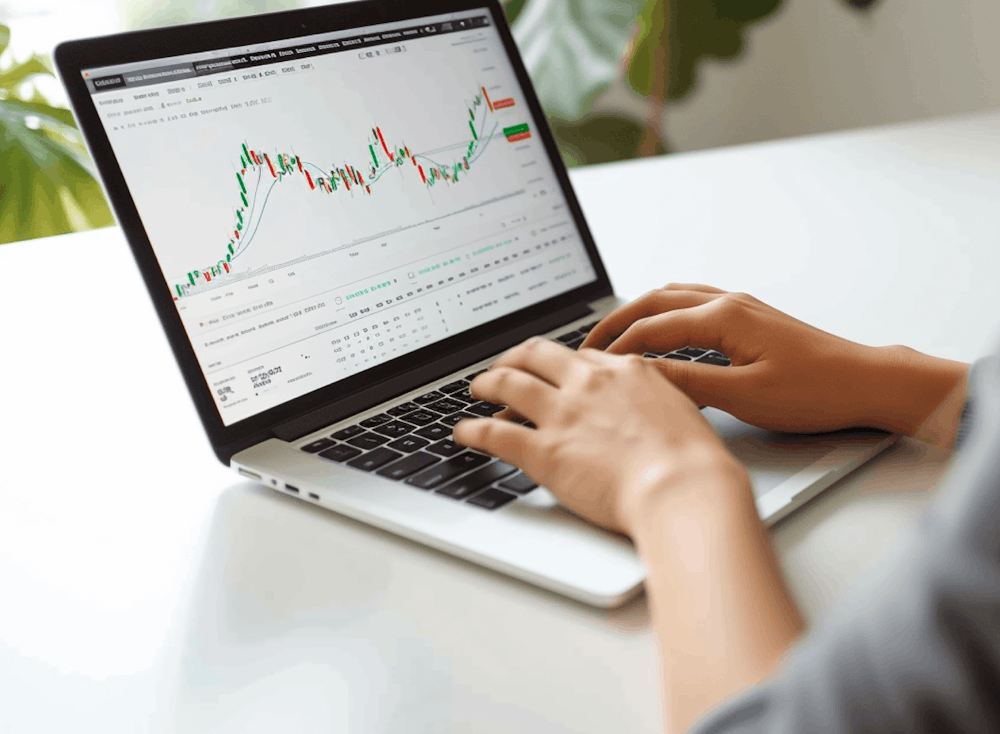
Titan Metatrader 4 (MT4)
Để đăng nhập tài khoản giao dịch Live của bạn:
- Mở ‘Tập tin’ – ‘Đăng nhập vào Tài khoản Giao dịch’
- Nhập số tài khoản và mật khẩu tài khoản Live của bạn, và chọn tên máy chủ ‘TitanFX-01’, ‘TitanFX-02’, 'TitanFX-03', ‘TitanFX-04’ hoặc 'TitanFX-05'
Để mở tài khoản Demo:
- Mở ‘Tập tin’ – ‘Mở Tài khoản’
- Chọn tên máy chủ ‘TitanFX-Demo01’ và nhấp vào Tiếp theo
- Tick vào ‘Tài khoản Demo mới’ và nhấp vào Tiếp theo
- Hoàn thành tất cả các trường và nhấp vào Tiếp theo *Không nhập biểu tượng hoặc khoảng trống
- Giữ thông tin đăng nhập xuất hiện trên cửa sổ đăng ký
*Nếu tập tin MT4 đã tải về không có phần mở rộng ‘exe’, vui lòng đổi tên nó bằng cách thêm thủ công exe vào cuối.Để đăng nhập vào tài khoản giao dịch Live của bạn:
- Mở ‘Cài đặt’ – ‘Tài khoản Giao dịch’ và nhấp vào dấu ‘+’ xuất hiện ở góc trên bên phải
- Chọn ‘Đăng nhập vào tài khoản hiện tại’ và tìm kiếm máy chủ ‘TitanFX-01’, ‘TitanFX-02’, 'TitanFX-03', ‘TitanFX-04’ hoặc 'TitanFX-05' của chúng tôi
- Nhập số và mật khẩu tài khoản Live của bạn
Để mở tài khoản Demo:
- Mở ‘Cài đặt’ – ‘Tài khoản Giao dịch’ và nhấp vào dấu ‘+’ xuất hiện ở góc trên bên phải
- Chọn ‘Mở tài khoản Demo cá nhân’ và tìm kiếm máy chủ ‘ TitanFX-Demo01’ của chúng tôi
- Nhập thông tin cá nhân và thông tin tài khoản và nhấp vào Đăng ký
- Giữ thông tin đăng nhập xuất hiện trên cửa sổ đăng ký
Để đăng nhập vào tài khoản giao dịch Live của bạn:
- Chọn ‘Đăng nhập vào tài khoản hiện tại’ trên trang Tài khoản Mới
- Tìm kiếm máy chủ ‘TitanFX-01’, ‘TitanFX-02’, 'TitanFX-03', ‘TitanFX-04’, 'TitanFX-05' hoặc 'TitanFX-06' của chúng tôi
- Nhập số và mật khẩu tài khoản Live của bạn
Để mở tài khoản Demo:
- Chọn ‘Mở tài khoản Demo cá nhân’ trên trang Tài khoản Mới
- Tìm kiếm máy chủ ‘ TitanFX-Demo01’ của chúng tôi
- Nhập thông tin cá nhân và thông tin tài khoản và nhấp vào Đăng ký
- Giữ thông tin đăng nhập xuất hiện trên cửa sổ đăng ký
Download the Titan FX MT5 Trading Platform for PC, iPhone, iPad and Android.
MetaTrader 5 is the new gold standard in Forex Trading platforms.

Titan Metatrader 5 (MT5)
Để đăng nhập tài khoản giao dịch Live của bạn:
- Mở ‘Tập tin’ – ‘Đăng nhập vào Tài khoản Giao dịch’
- Nhập số tài khoản và mật khẩu tài khoản Live của bạn, và chọn tên máy chủ ‘TitanFX-MT5-01’
Để mở tài khoản Demo:
- Mở ‘Tập tin’ – ‘Mở Tài khoản’
- Tìm kiếm “Titan FX” và nhấp vào Tiếp theo
- Tick vào ‘Mở tài khoản Demo’ và nhấp vào Tiếp theo
- Hoàn thành tất cả các trường và nhấp vào Tiếp theo *Không nhập biểu tượng hoặc khoảng trống
- Giữ thông tin đăng nhập xuất hiện trên cửa sổ đăng ký
Để đăng nhập vào tài khoản giao dịch Live của bạn:
- Mở ‘Cài đặt’ – ‘Tài khoản Giao dịch’ và nhấp vào dấu ‘+’ xuất hiện ở góc trên bên phải
- Tìm kiếm “Titan FX” và chọn ‘Đăng nhập vào tài khoản hiện tại’
- Nhập số và mật khẩu tài khoản Live của bạn
Để mở tài khoản Demo:
- Mở ‘Cài đặt’ – ‘Tài khoản Giao dịch’ và nhấp vào dấu ‘+’ xuất hiện ở góc trên bên phải
- Tìm kiếm “Titan FX” và chọn ‘Mở tài khoản Demo cá nhân’
- Nhập thông tin cá nhân và thông tin tài khoản và nhấp vào Đăng ký
- Giữ thông tin đăng nhập xuất hiện trên cửa sổ đăng ký
Để đăng nhập vào tài khoản giao dịch Live của bạn:
- Mở ‘Cài đặt’ – ‘Quản lý Tài khoản’ và nhấp vào dấu ‘+’ xuất hiện ở góc trên bên phải
- Tìm kiếm “Titan FX” và chọn ‘Đăng nhập vào tài khoản hiện tại’
- Nhập số và mật khẩu tài khoản Live của bạn
Để mở tài khoản Demo:
- Mở ‘Cài đặt’ – ‘Quản lý Tài khoản’ và nhấp vào dấu ‘+’ xuất hiện ở góc trên bên phải
- Tìm kiếm “Titan FX” và chọn ‘Mở tài khoản Demo cá nhân’
- Nhập thông tin cá nhân và thông tin tài khoản và nhấp vào Đăng ký
- Giữ thông tin đăng nhập xuất hiện trên cửa sổ đăng ký
Download the Titan FX Social Trading App for iPhone, iPad and Android.
Trade on your iPhone device with a fully featured trading terminal. Download the Titan FX Social App for iOS and Android.
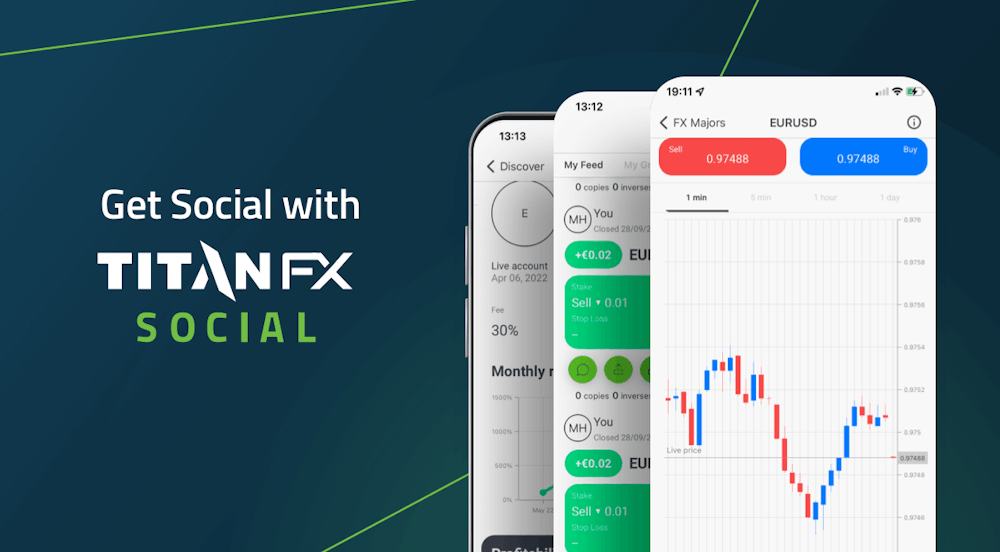
Get the best execution, tightest spreads and the right insights to trade at your best, anytime, anywhere.
