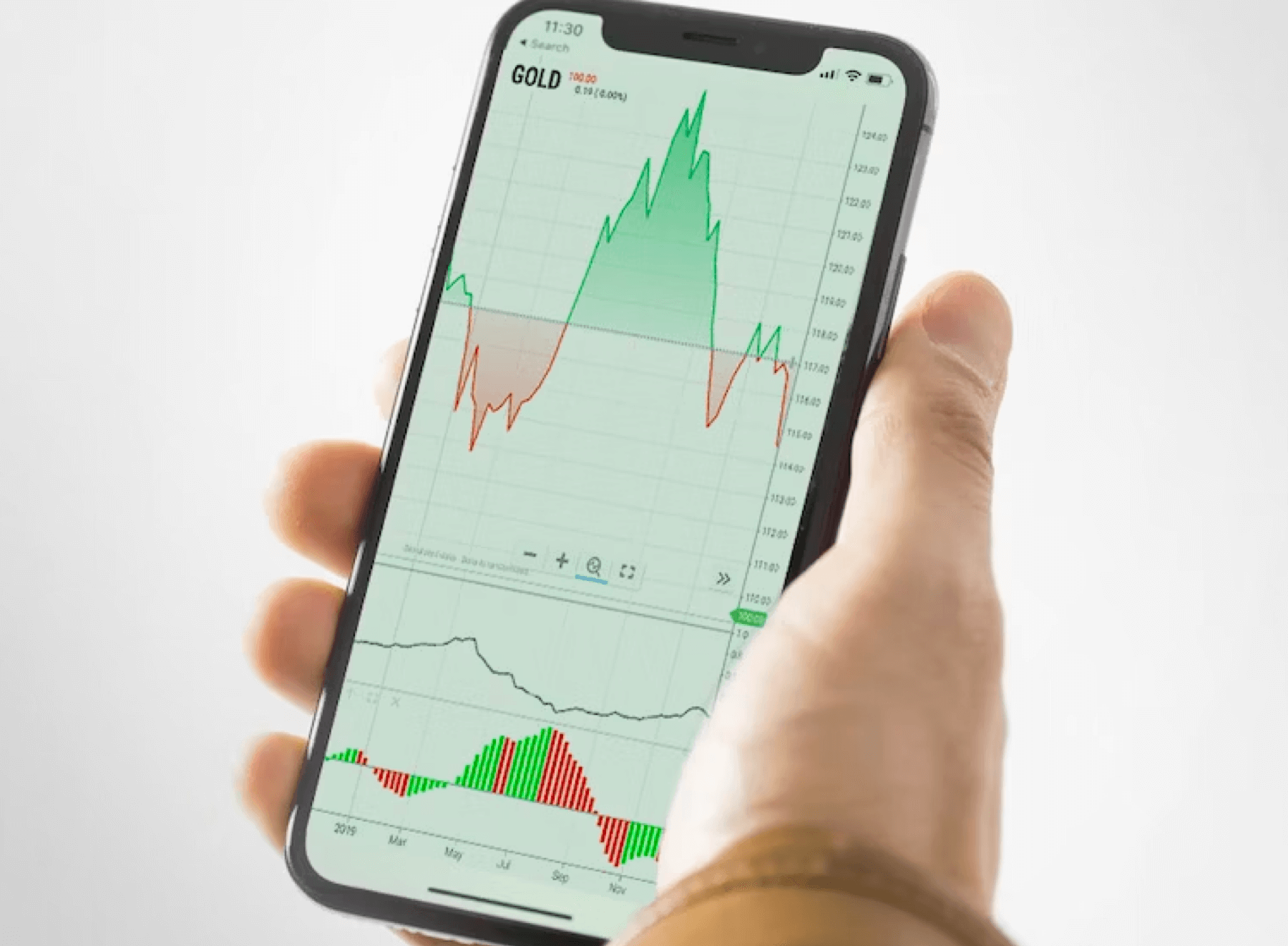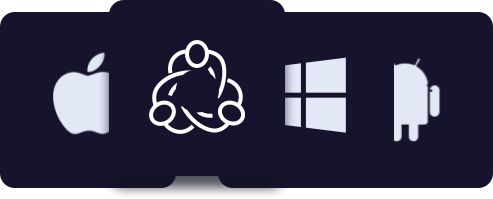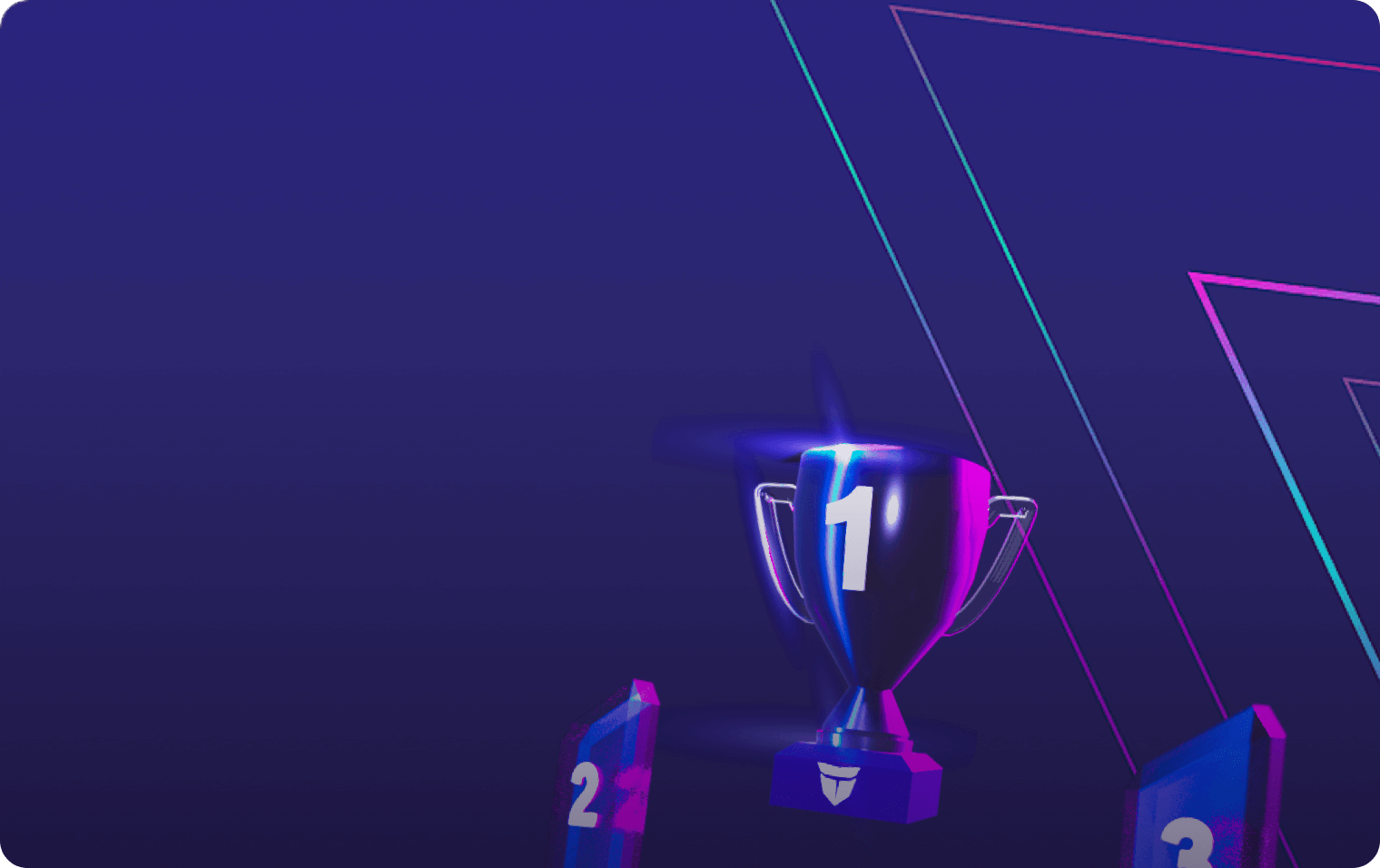Nhà giao dịch thích công nghệ tiên tiến của MetaTrader 4 (MT4) và MetaTrader 5 (MT5).
MT5 là sự kế thừa của MT4, với công cụ phân tích kỹ thuật tiên tiến hơn và các lớp tài sản được hỗ trợ. Mặt khác, MT4 vẫn rất phù hợp với nhiều nhà giao dịch forex do tính đơn giản, vị thế thị trường đã được thiết lập và sự phổ biến của các chuyên gia cố vấn.
Nhà giao dịch cao cấp hơn có thể hưởng lợi từ MQL 5, ngôn ngữ lập trình mới trong MT5. Điều này làm cho việc tùy chỉnh, tạo EA và giao dịch rôbốt dễ dàng hơn nhiều.